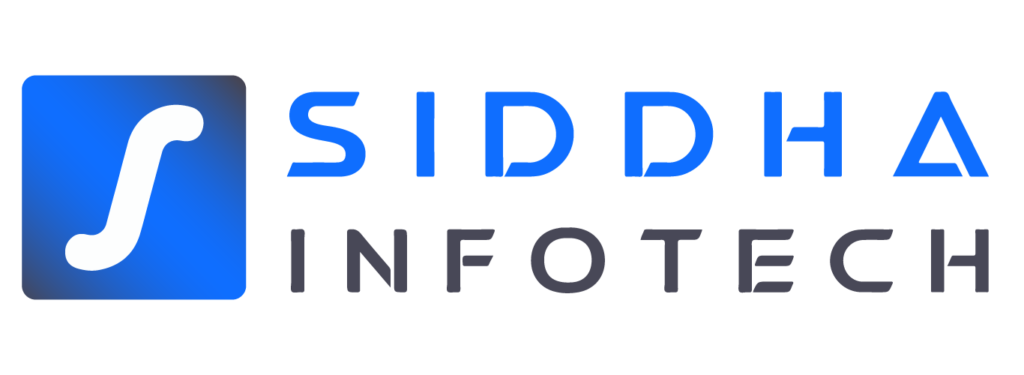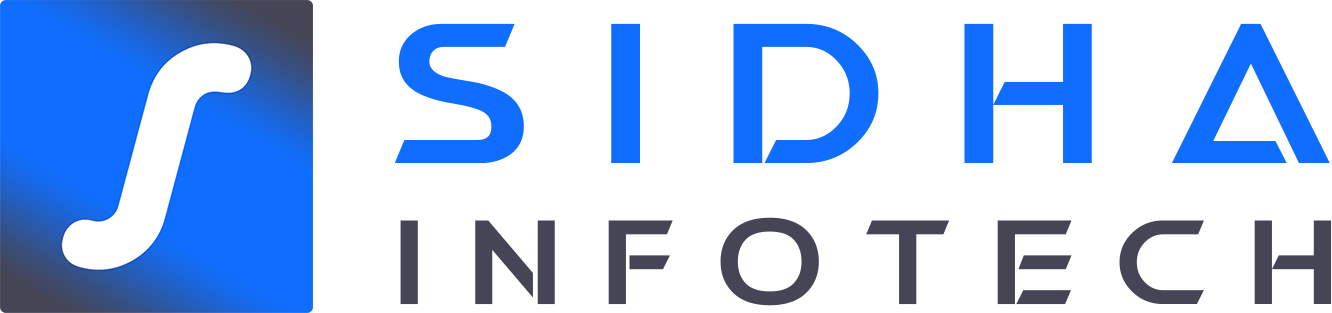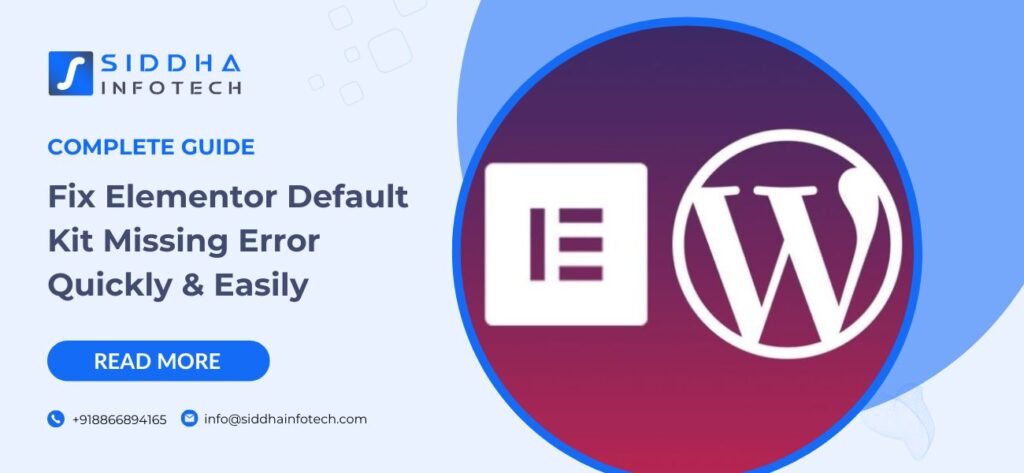Fix Elementor Default Kit Missing Error Quickly & Easily
Elementor has revolutionized the way we design websites on WordPress, offering a user-friendly interface and powerful customization options. However, like any software, Elementor is not immune to issues, and one common frustration users encounter is the "Default Kit Missing Error." In this guide, we'll delve into what causes this error and provide step-by-step solutions to help you resolve it quickly and effectively.
Understanding the Default Kit Missing Error
The "Default Kit Missing Error" in Elementor typically occurs when there is a discrepancy between the installed version of Elementor and its associated templates or kits. This error can manifest after updates or due to conflicts with themes or other plugins.
Possible Causes of the Error
-
Outdated Elementor Version: If you haven't updated Elementor to the latest version, compatibility issues can arise, leading to the missing default kits.
-
Theme Compatibility: Some WordPress themes may not fully support the latest Elementor updates, causing templates or kits to appear missing.
-
Plugin Conflicts: Other plugins installed on your WordPress site may conflict with Elementor, affecting its functionality and causing errors.
Step-by-Step Solutions
1. Check Elementor Updates
Keeping Elementor updated is crucial for maintaining compatibility with WordPress and ensuring all features, including default kits, are accessible.
-
Navigate to Elementor Dashboard: Go to your WordPress admin dashboard, click on Elementor in the left-hand menu, and then click on Dashboard.
-
Check for Updates: If there's an available update, you'll see a notification. Click "Update Now" to install the latest version of Elementor.
2. Check Theme Compatibility
Sometimes, the issue lies with your WordPress theme rather than Elementor itself. Here's how to ensure your theme is compatible:
-
Update Your Theme: Check if there's an update available for your WordPress theme. Updates often include compatibility fixes for newer versions of Elementor.
-
Switch to a Default Theme: Temporarily switch to a default WordPress theme (like Twenty Twenty-One) to see if the error persists. If it doesn't, the issue is likely with your original theme.
3. Reset Elementor Settings
Resetting Elementor can sometimes resolve persistent issues, including the default kit missing error. Here's how to reset Elementor:
-
Navigate to Elementor Settings: Go to Elementor > Tools in your WordPress admin dashboard.
-
Click on Reset Settings: Locate the option to reset Elementor settings. This action will revert Elementor to its default state, potentially fixing any configuration issues causing the error.
4. Reinstall Elementor
If other methods haven't resolved the issue, reinstalling Elementor can be a more thorough solution:
-
Deactivate and Delete Elementor: Navigate to Plugins > Installed Plugins in your WordPress admin dashboard. Deactivate Elementor, then click "Delete" to remove it completely.
-
Install Elementor Again: Visit the Plugins > Add New section, search for Elementor, and reinstall it. This process ensures you have a fresh installation, often resolving complex errors.
Advanced Troubleshooting
If basic troubleshooting steps haven't resolved the default kit missing error, consider these advanced solutions:
1. Check Plugin Conflicts
Plugins interacting with Elementor can sometimes cause conflicts that lead to errors. Here's how to identify and resolve plugin conflicts:
-
Disable Plugins Temporarily: Deactivate all plugins except Elementor and see if the error persists. If it disappears, reactivate plugins one by one to identify the culprit.
-
Check for Updates: Ensure all plugins are updated to their latest versions. Outdated plugins can contribute to compatibility issues.
2. Server Configuration Issues
Server settings and configurations can impact Elementor's performance and functionality. Address server-related issues with these tips:
-
PHP Version Compatibility: Ensure your server's PHP version meets Elementor's requirements. Elementor recommends PHP 7.4 or higher for optimal performance.
-
Memory Limit: Increase PHP memory limit if it's too low. Elementor may require more memory to function properly, especially when handling complex designs.
Conclusion
Resolving the Elementor Default Kit Missing Error requires a systematic approach, starting with basic updates and troubleshooting steps and progressing to more advanced solutions if necessary. By following the steps outlined in this guide, you can effectively diagnose and fix the error, ensuring your Elementor experience remains smooth and productive.
FAQs
Why am I seeing the "Default Kit Missing Error" in Elementor?
The “Default Kit Missing Error” usually occurs due to outdated Elementor versions, theme compatibility issues, or conflicts with other plugins. Updating Elementor to the latest version, ensuring your theme supports it, and checking for plugin conflicts can resolve this issue.
How can I update Elementor to fix the Default Kit Missing Error?
To update Elementor, log into your WordPress dashboard, navigate to Plugins > Installed Plugins, find Elementor in the list, and click on “Update Now” if an update is available. Keeping Elementor updated ensures compatibility with WordPress and resolves various issues, including the default kit missing error.
What should I do if resetting Elementor doesn't fix the error?
If resetting Elementor doesn’t resolve the default kit missing error, consider reinstalling it. Deactivate and delete Elementor from Plugins > Installed Plugins, then reinstall it from Plugins > Add New. This process ensures a fresh installation, often fixing persistent configuration issues that may be causing the error.