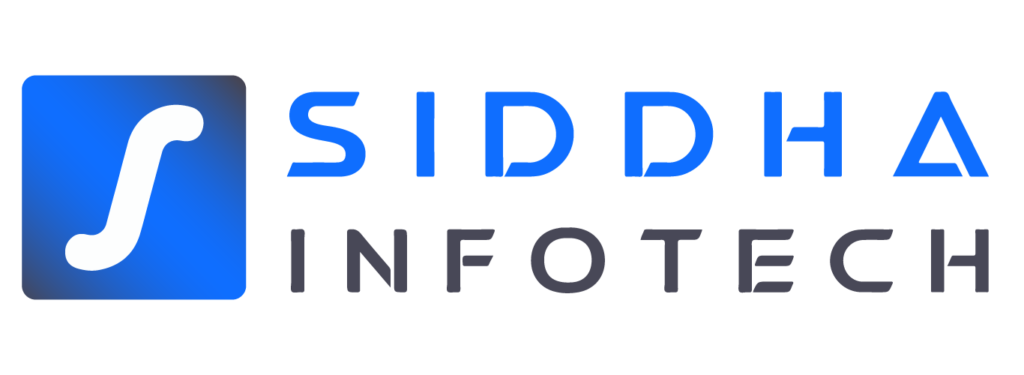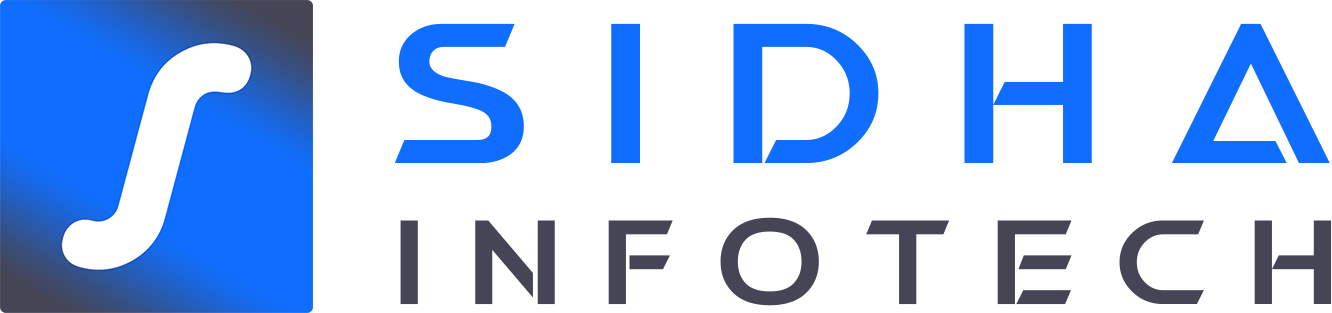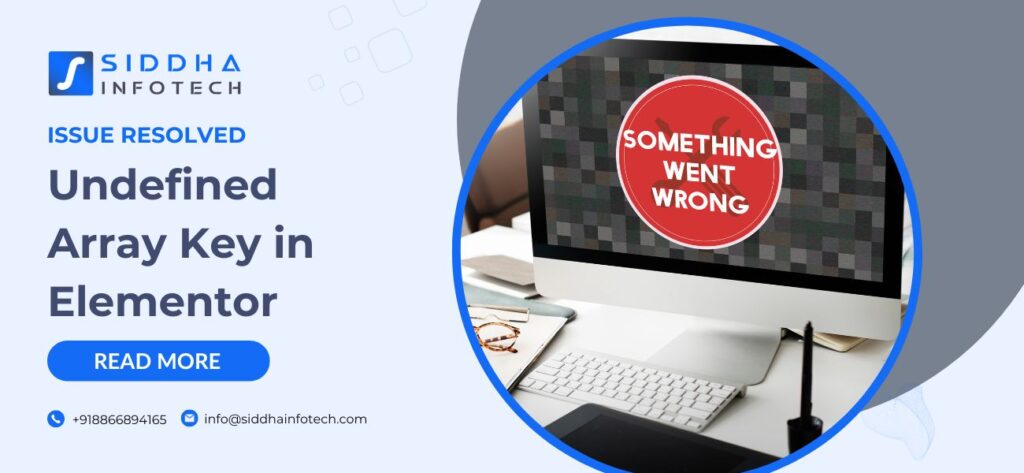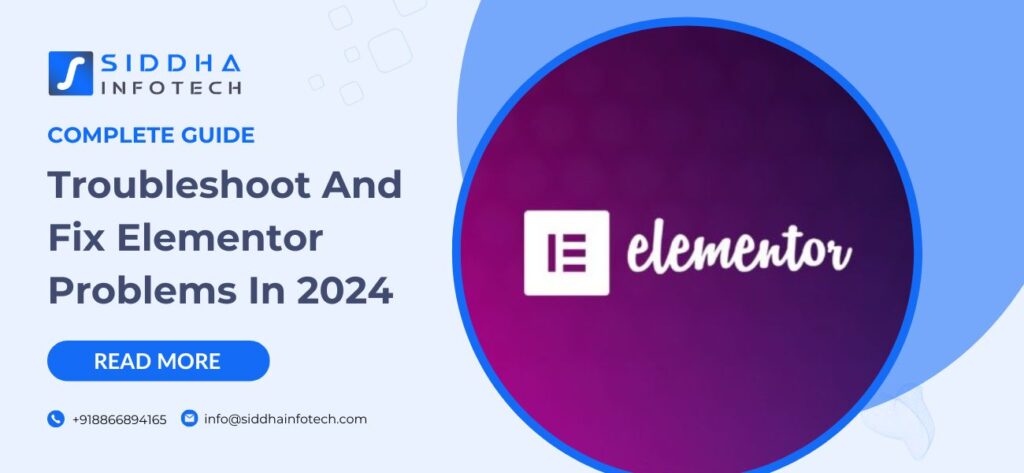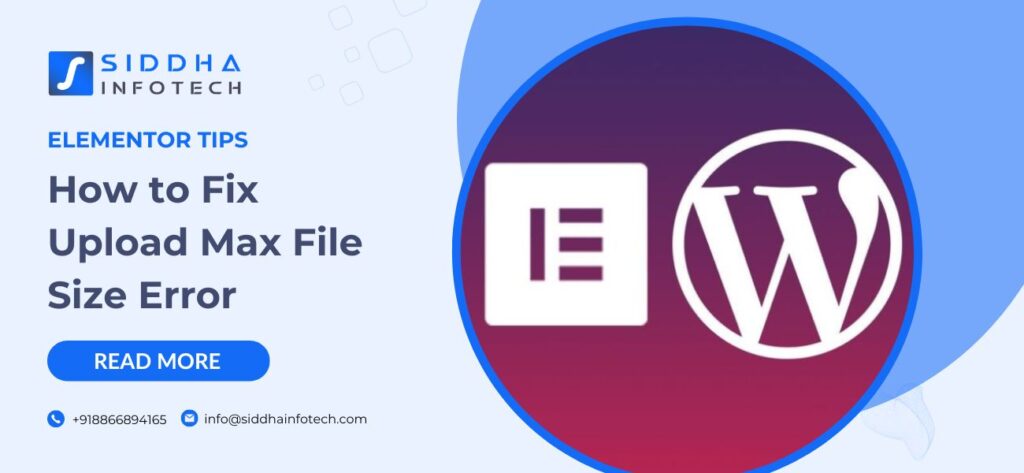Resolving PHP Warning: Undefined Array Key Issue in Elementor
Are you encountering a PHP warning about an undefined array key after making edits with Elementor? It can be frustrating to see error notices popping up, especially when you're in the midst of creating or updating your website content. But fret not, as we've got you covered with a quick fix to address this issue.
The Problem:
After editing any page using Elementor, you might notice a PHP warning appearing right after the HTML tag. This warning typically looks something like this:
PHP Notice: Undefined index: margin_tablet in /public_html/wp-content/plugins/elementor/core/files/css/base.php on line 776
PHP Notice: Undefined index: margin_mobile in /public_html/wp-content/plugins/elementor/core/files/css/base.php on line 776
PHP Notice: Undefined index: padding_tablet in /public_html/wp-content/plugins/elementor/core/files/css/base.php on line 776
PHP Notice: Undefined index: padding_mobile in /public_html/wp-content/plugins/elementor/core/files/css/base.php on line 776
Steps to Reproduce:
- Edit any page using Elementor.
- Publish the page.
- Immediately navigate to the edited page.
- Witness the warning appearing after the HTML tag.
- It disappears after a page refresh.
The Solution: Good news! The issue has been identified and resolved. You simply need to roll back your Elementor plugin to the latest stable version (3.16.3). By doing so, you should no longer encounter the PHP warning about undefined array keys.
Why This Works: The PHP notices regarding undefined array keys stem from certain elements within the Elementor plugin. These notices are triggered due to discrepancies in the plugin's codebase, particularly related to margin and padding settings for tablet and mobile devices. By reverting to version 3.16.3, you'll effectively mitigate these discrepancies, ensuring a smoother editing experience without the pesky error messages.
How to Roll Back Elementor to Version 3.16.3:
- Access your WordPress admin dashboard.
- Navigate to the Plugins section.
- Locate the Elementor plugin and deactivate it.
- After deactivation, you'll notice an option to 'Rollback' next to the Elementor plugin. Click on it.
- From the dropdown menu, select version 3.16.3 and confirm the rollback action.
- Reactivate the Elementor plugin.
And there you have it! By following these simple steps, you'll bid farewell to the PHP warning about undefined array keys in Elementor. Your editing process should now be seamless, allowing you to focus on crafting captivating content for your audience.
FAQs
What causes the PHP warning about undefined array keys in Elementor?
The PHP warning typically arises due to certain discrepancies in the codebase of Elementor, specifically related to margin and padding settings for tablet and mobile devices. These discrepancies result in the triggering of PHP notices regarding undefined array keys.
Is there a quick fix available for this issue?
Yes, fortunately, there is a quick fix available. Simply roll back your Elementor plugin to the latest stable version (3.16.3). By doing so, you should no longer encounter the PHP warning about undefined array keys.
Will rolling back the Elementor plugin affect my website's functionality?
Rolling back the Elementor plugin should not significantly impact your website’s functionality. Version 3.16.3 is a stable release, and the rollback primarily addresses the PHP warning issue. Your editing process should remain smooth, allowing you to continue creating and updating content without interruption.